When an entire volume has been encrypted by TrueCrypt, it looks like an uninitialized drive to Mac OS. A dialog box will pop up, asking if you want to initialize (format) the drive. Click ignore.
Next, run TrueCrypt. If TrueCrypt is already running, open its main window. Click ‘select device’.
TrueCrypt will prompt you for your administrator password. This is your regular login password. Note that if you don’t have administrative rights, you can’t mount an encrypted volume.
Next, select the encrypted disk from the list of drives. In this example, it’s a 60 gigabyte external harddrive, so I select the drive reported as 55.9 GB.
You are now returned to TrueCrypt’s main window. Click ‘Mount’ in the bottom, left corner.
TrueCrypt will now prompt for the volume password. This is the password used to encrypt the disk.
The volume is now mounted. You may close the TrueCrypt main window and continue to access the encrypted disk.
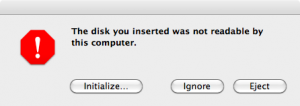
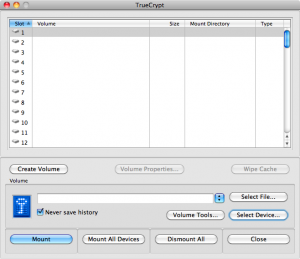
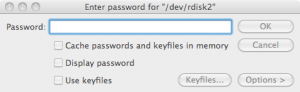
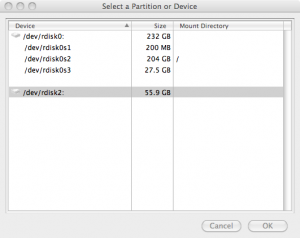
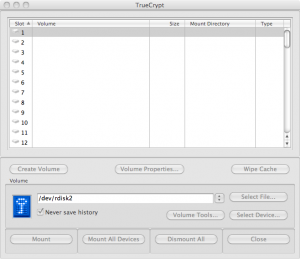
Thanks for sharing. Good to know I’m not the only one using this combination.
Do you have any idea how you could Mac OS to stop asking me to “initialize partition”? At a weak moment I’ll click the wrong button…