This post describes how I fixed my Wake-On-LAN problem using the powercfg tool. My Toshiba Satellite A505-S6986 wouldn’t respond to magic packets sent over the network.
Before using powercfg, I first checked the following:
-
Wake-On-LAN was enabled in the BIOS.
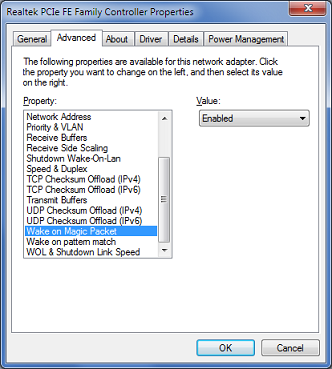 All settings related to Wake-On-LAN were enabled in the adapter’s Advanced properties tab:
All settings related to Wake-On-LAN were enabled in the adapter’s Advanced properties tab:
-
Shutdown Wake-On-Lan
Wake on Magic Packet
Wake on pattern match
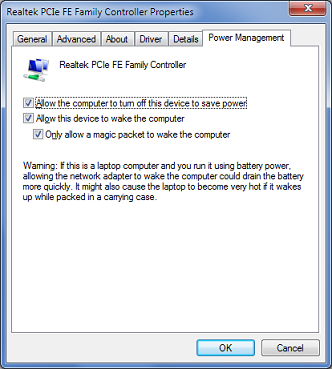 All wake-related settings were checked on the Power Management properties tab:
All wake-related settings were checked on the Power Management properties tab:
-
Allow this device to wake computer
Only allow a magic packet to wake the computer
Even with these settings configured properly, my laptop still wouldn’t respond to magic packets.
First, I opened a command prompt as administrator. A regular user doesn’t have the access rights to change power options.
Then, I checked to see if the LAN adapter is in the list of devices which can wake Windows:
C:\Windows\system32>powercfg -devicequery wake_armed HID Keyboard Device (002) HID-compliant mouse (001) Logitech USB Wheel Mouse (004)
The Ethernet adapter isn’t in there, so I looked at the list of wake-programmable devices in order to find out the name of my LAN adapter:
C:\Windows\system32>powercfg -devicequery wake_programmable HID-compliant device Realtek PCIe FE Family Controller <=== LAN adapter HID Keyboard Device (002) TOSHIBA Software Modem HID-compliant mouse (001) HID-compliant consumer control device (001) Logitech USB Wheel Mouse (004)
Finally, I enabled wake for my Ethernet device, using the name "Realtex PCIe FE Family Controller":
C:\Windows\system32>powercfg -deviceenablewake "Realtek PCIe FE Family Controller"
(if you see an error like, "Invalid Parameters -- try "/?" for help," it most likely means that you mistyped the device name)
I am now able to wake my laptop from sleep and hibernate modes using the Wake On Lan app for my Android device.
Pingback: Wake on LAN on Acer Revo 3700 | Joshua Pyle