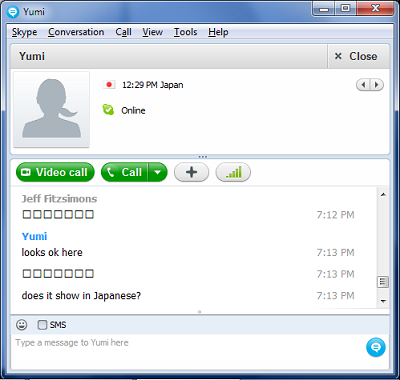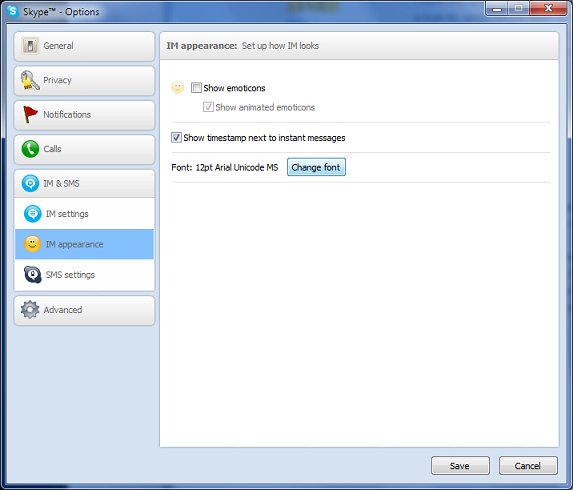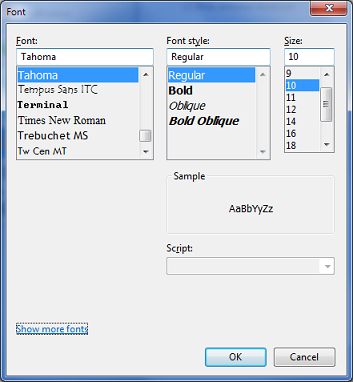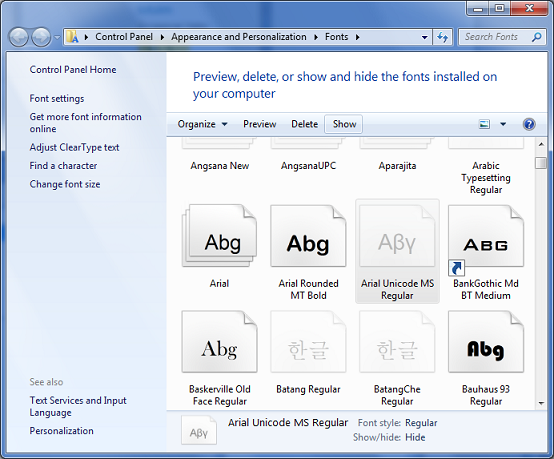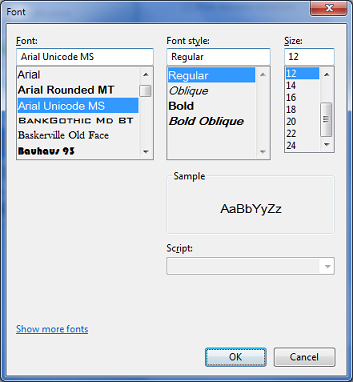After upgrading to Skype 5.5, I found that Japanese and Chinese characters showed as a series of boxes. I could type or paste them and they would be visible on the other end, but not on my end. Similarly, if the other person wrote Asian characters, they would not render correctly, like this:
A temporary fix is to change the IM font to Arial Unicode MS, which may have to be enabled from the control panel. Here are the steps:
-
In the Skype menu, select Tools | Options, then click on “IM & SMS”, then “IM appearance”:
If “Arial Unicode MS” is not available, then click “Show More Fonts” to bring up the Control Panel’s Font selector: