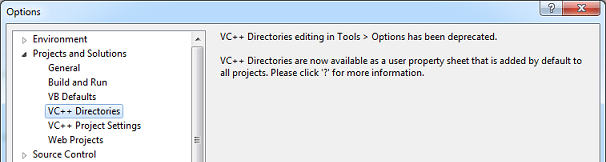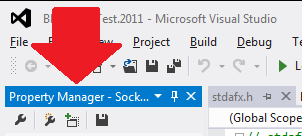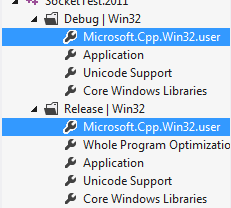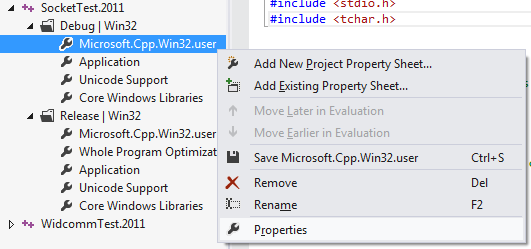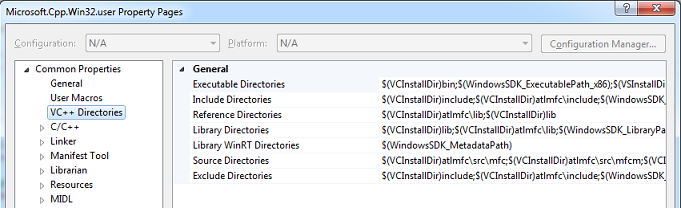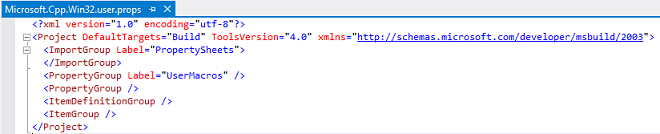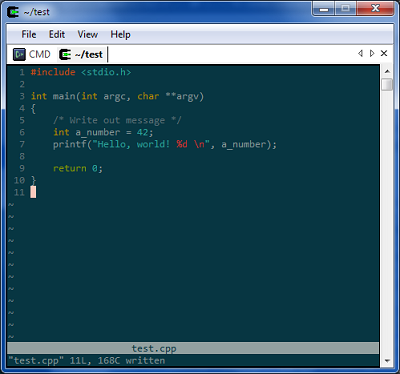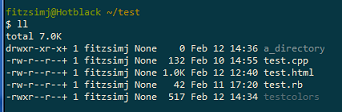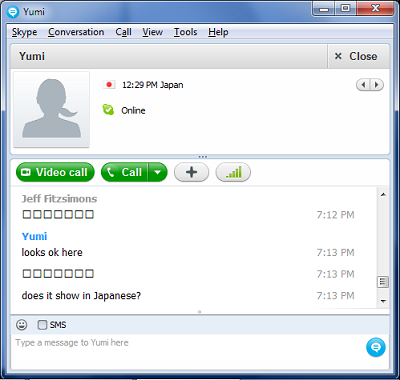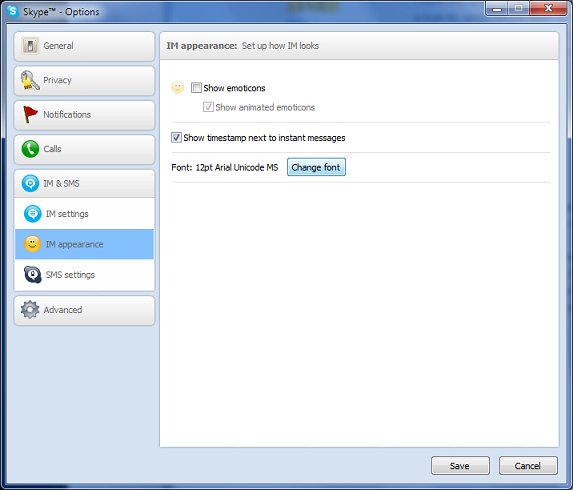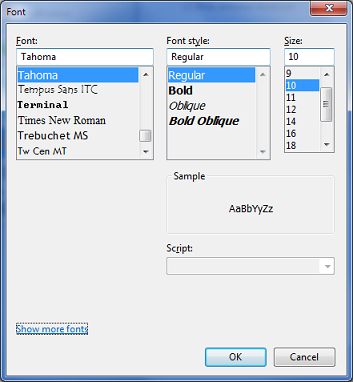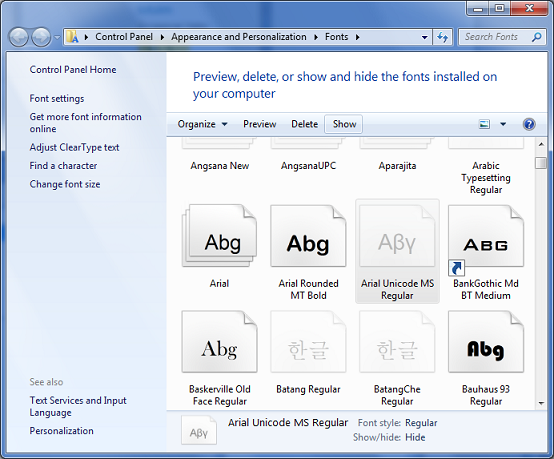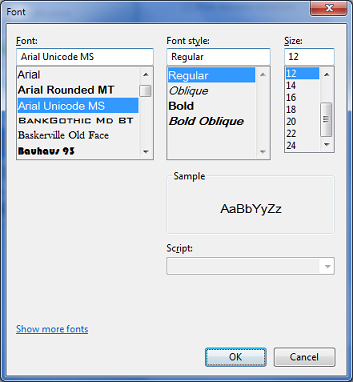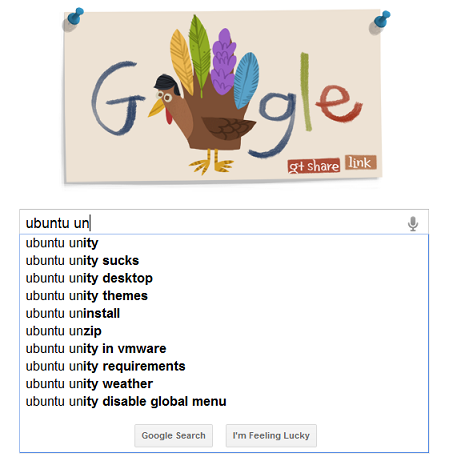I’ve found the keyboard shortcuts for the Microsoft IME (Input Method Editor) to be poorly documented. I’ve tried to collect all of them here.
Switching Between Input Languages
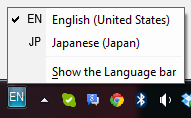 These keyboard shortcuts switch between, for example, English and Japanese input languages. This is equivalent to clicking on the language abbreviation (e.g. EN, JP) in the IME Toolbar.
These keyboard shortcuts switch between, for example, English and Japanese input languages. This is equivalent to clicking on the language abbreviation (e.g. EN, JP) in the IME Toolbar.
Left Alt + Shift or
Ctrl + Shift or
Grave Accent (`) – switch input language (default is Left Alt + Shift)
Ctrl + Shift or
Left Alt + Shift or
Grave Accent (`) – switch keyboard layout (not assigned by default). An example of usage would be to switch between “US” and the “United States – International” keyboard layouts, assuming they have been configured in Text Services and Input Languages.
Switching Between Input Modes
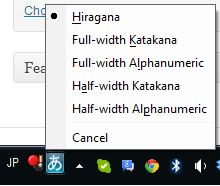 Once Japanese language input is selected, the following shortcuts can be used to change the input mode between hiragana, katakana, and alphanumeric. This is equivalent to clicking on the input menu in the IME bar:
Once Japanese language input is selected, the following shortcuts can be used to change the input mode between hiragana, katakana, and alphanumeric. This is equivalent to clicking on the input menu in the IME bar:
Ctrl + Caps Lock – switch to hiragana
Alt + Caps Lock – switch to katakana
Shift + Caps Lock – switch between full-width hiragana and full-width alphanumeric (romaji).
Alt + Grave Accent (`) – switch between kana and half-width alphanumeric (romaji).
String Conversion
When typing using IME, while a sequence is still underlined, these shortcuts can be used to convert the underlined portion between hiragana, katakana, romaji, both full- and half-width. Note that these conversions cannot be performed after moving on to the next input block (i.e., it is not possible to double-click and existing word and convert it).
F6 - converts to hiragana:
ホワイト becomes ほわいと
F7 – converts to katakana:
ほわいと becomes ホワイト
F8 – converts to half-width katakana:
ホワイト becomes ホワイト
F9 – converts to full-width romaji, press again for all-capitals, then again for proper noun capitalization:
ホワイト becomes howaito, press F9 again for HOWAITO, and again for Howaito
F10 – convert to half-width romaji, press again for all-capitals, and again for proper noun capitalization:
ホワイト becomes howaito, press F10 again for HOWAITO, and again for Howaito
More Conversion Examples
Typing katakana, then pressing F10 and F7 alternately will convert the string back and forth between katakana and half-width romaji.
Typing hiragana, then pressing F10 and F6 alternately will convert the string back and forth between hiragana and half-width romaji.
Typing hiragana, then pressing F7 and F6 alternately will convert the string between hiragana and katakana.
Typing katakana, then pressing F6 and F7 alternately will convert the string between katakana and hiragana.
Quotes
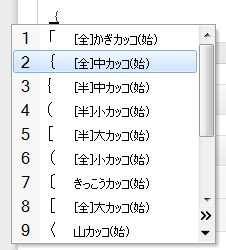 Basic opening and closing quotes (「」), type the left and right bracket ([, ]), respectively. To access more quote styles, type the open or closing bracket, then press the space bar for the conversion menu. Another option is to type kakko (Japanese for “brackets”), press the space bar for the completion menu, and scroll down.
Basic opening and closing quotes (「」), type the left and right bracket ([, ]), respectively. To access more quote styles, type the open or closing bracket, then press the space bar for the conversion menu. Another option is to type kakko (Japanese for “brackets”), press the space bar for the completion menu, and scroll down.
「」 〈〉 《》
Katakana-specific Shortcuts
These shortcuts only have meaning in the katakana input mode.
Long vowel – press the ‘minus’ key (next to equals on US keyboards):
ソーダ (soda)
Separator – type a forward slash ‘/’:
ジョン・ホワイト (John White)
Traditionally, Japanese doesn’t have a “ti” sound, so it was translated as チ (chi, e.g. ticket becomes “チケット”, “chiketo”). In order to write ‘ti’, type thi or texi. For ‘di’, type dhi or dexi.
ティ・ディ
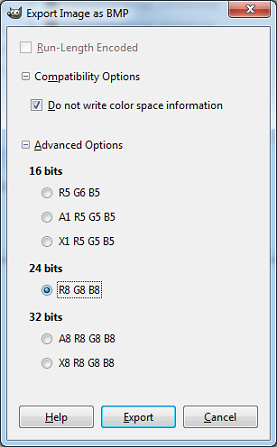
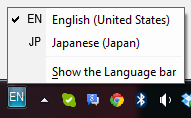 These keyboard shortcuts switch between, for example, English and Japanese input languages. This is equivalent to clicking on the language abbreviation (e.g. EN, JP) in the IME Toolbar.
These keyboard shortcuts switch between, for example, English and Japanese input languages. This is equivalent to clicking on the language abbreviation (e.g. EN, JP) in the IME Toolbar.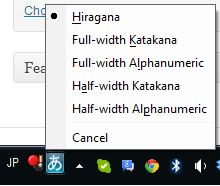 Once Japanese language input is selected, the following shortcuts can be used to change the input mode between hiragana, katakana, and alphanumeric. This is equivalent to clicking on the input menu in the IME bar:
Once Japanese language input is selected, the following shortcuts can be used to change the input mode between hiragana, katakana, and alphanumeric. This is equivalent to clicking on the input menu in the IME bar: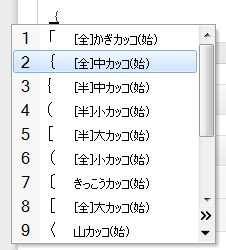 Basic opening and closing quotes (「」), type the left and right bracket ([, ]), respectively. To access more quote styles, type the open or closing bracket, then press the space bar for the conversion menu. Another option is to type kakko (Japanese for “brackets”), press the space bar for the completion menu, and scroll down.
Basic opening and closing quotes (「」), type the left and right bracket ([, ]), respectively. To access more quote styles, type the open or closing bracket, then press the space bar for the conversion menu. Another option is to type kakko (Japanese for “brackets”), press the space bar for the completion menu, and scroll down.